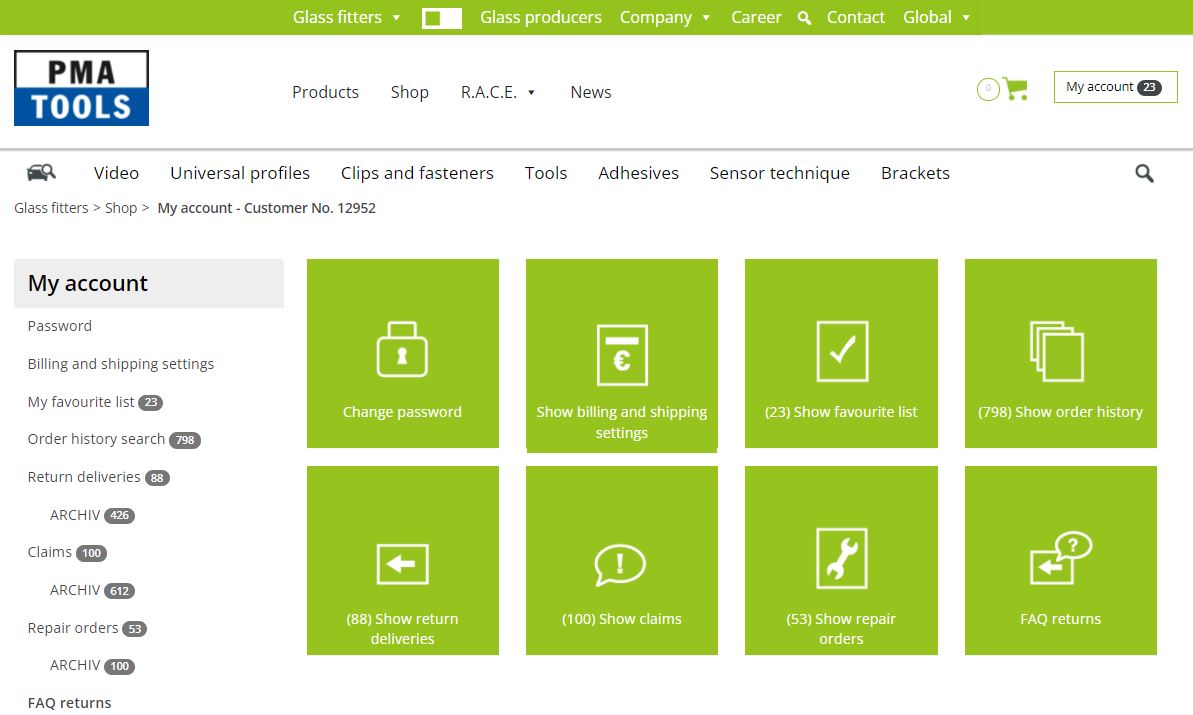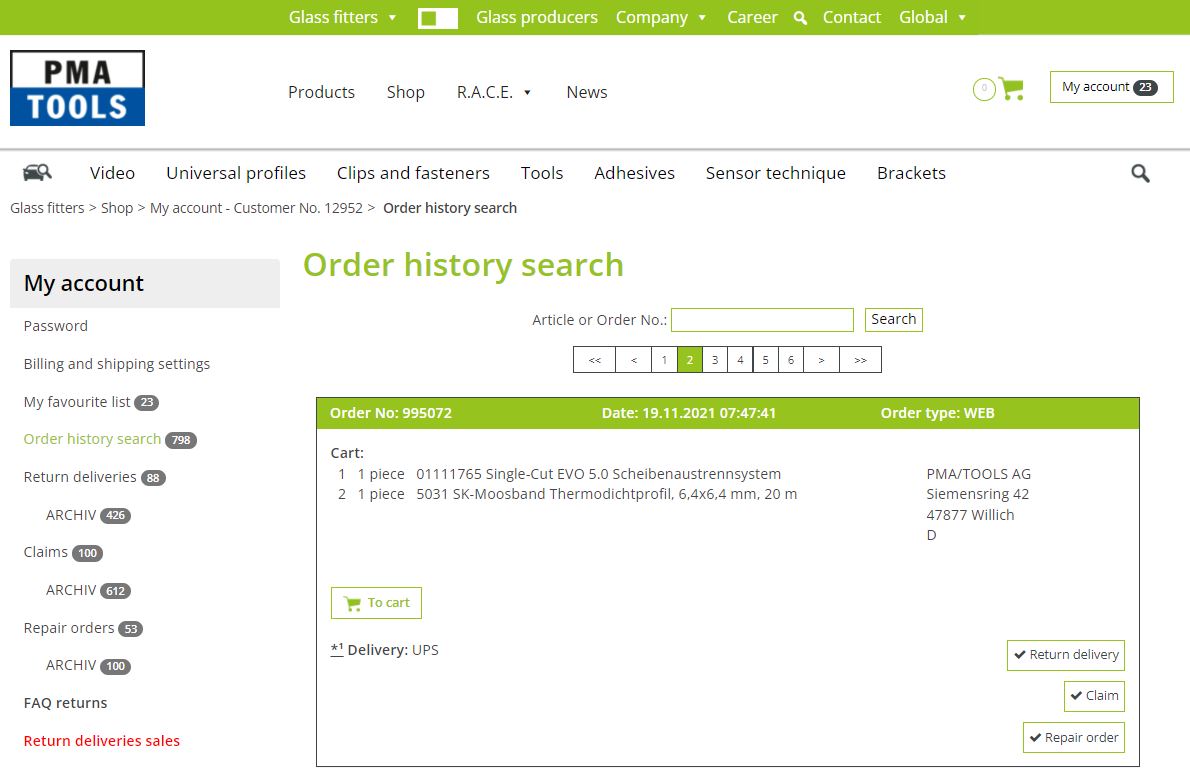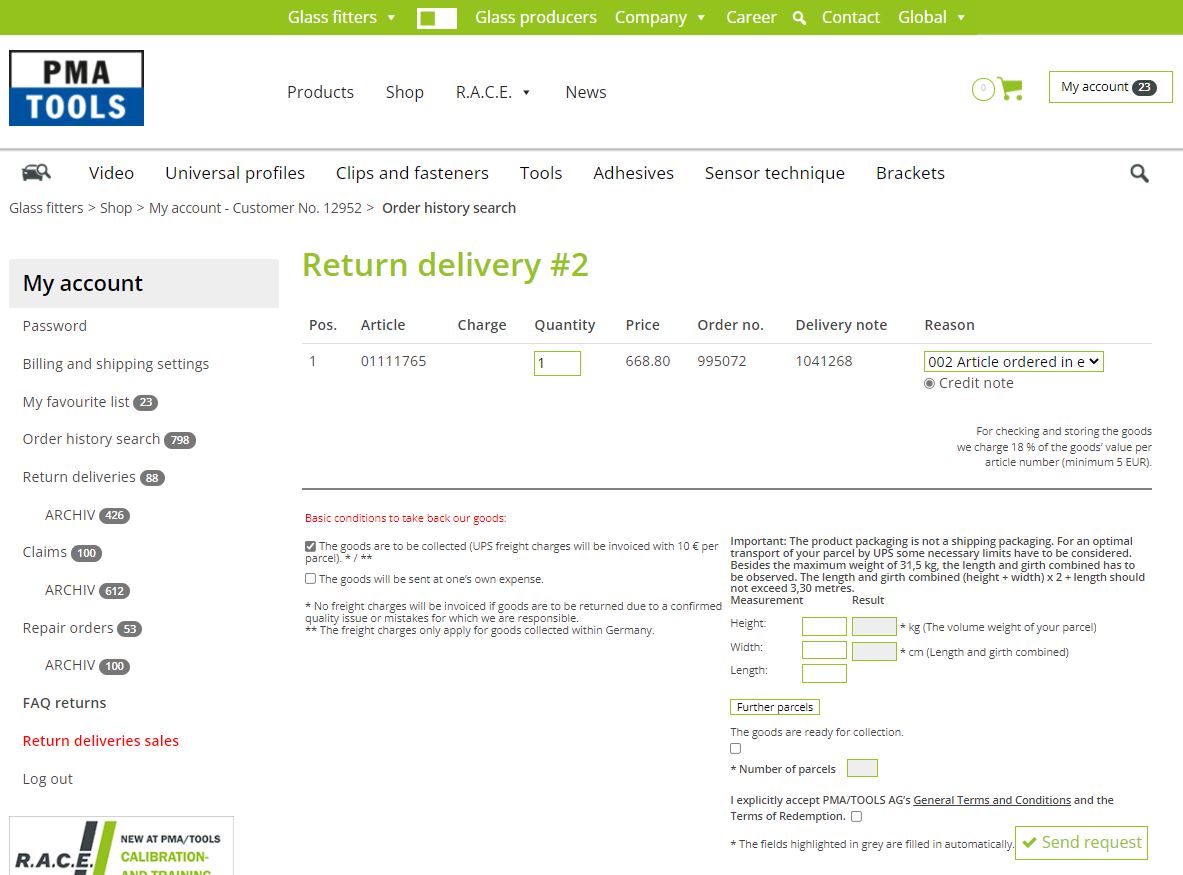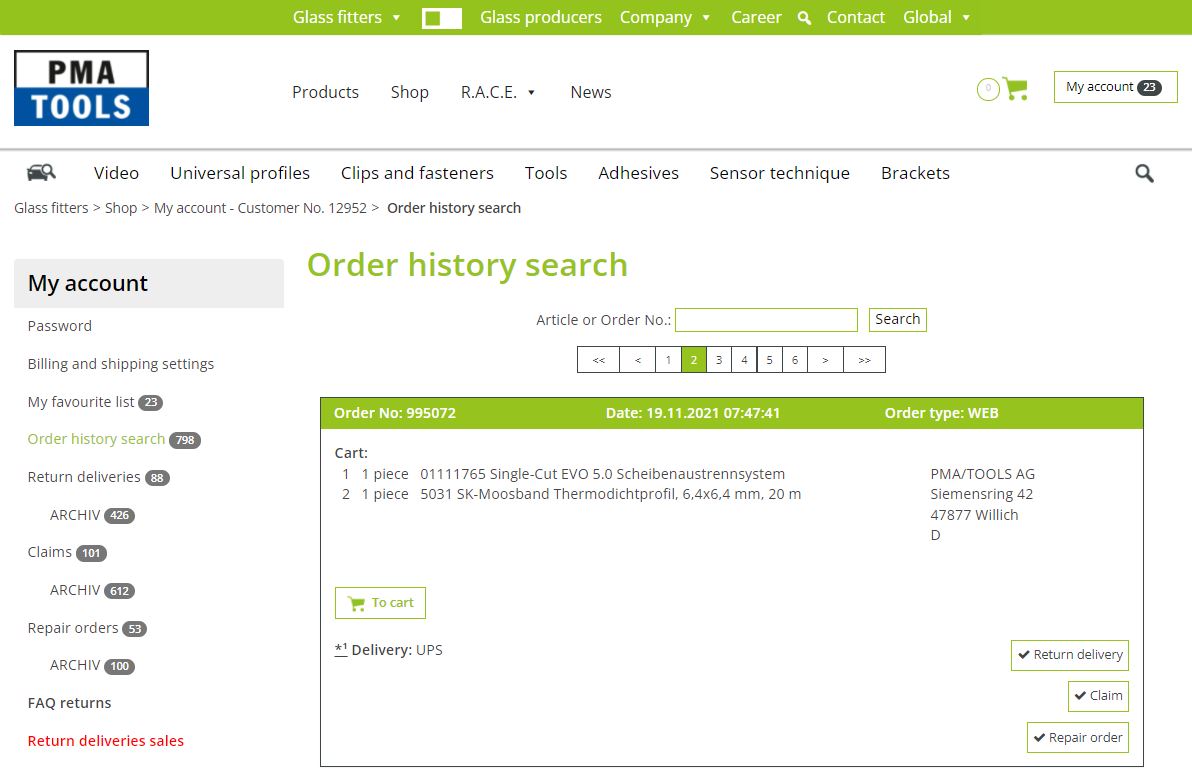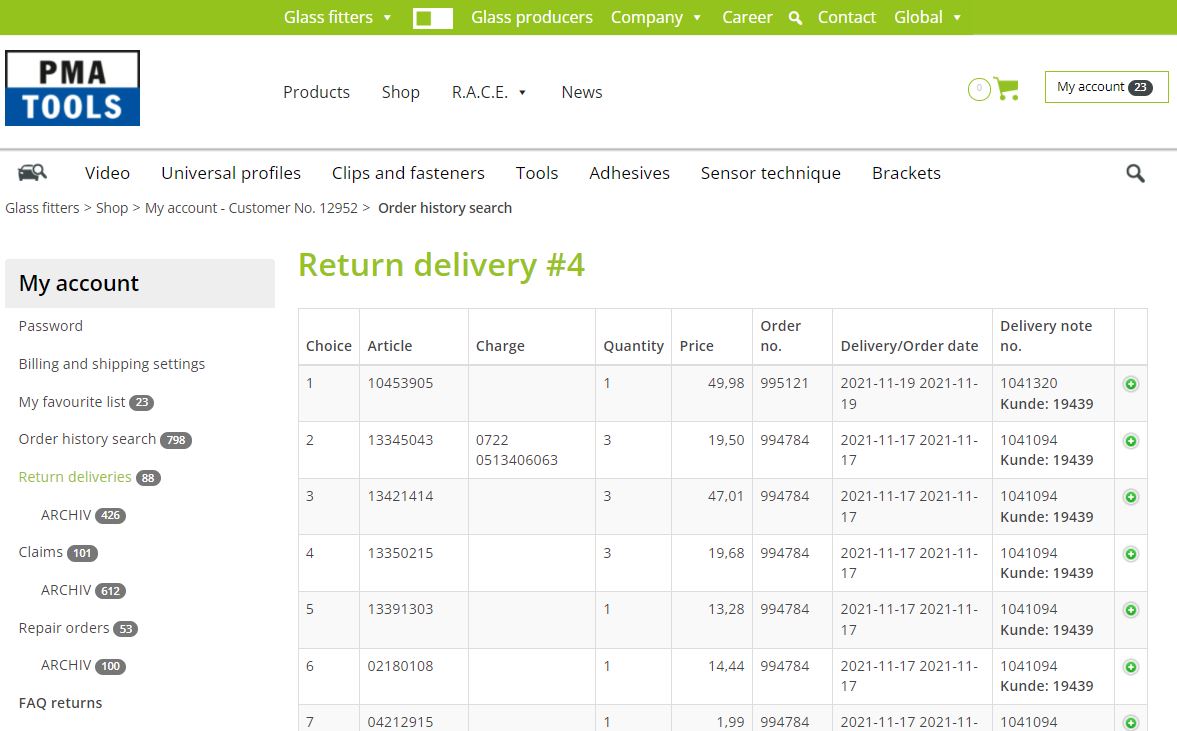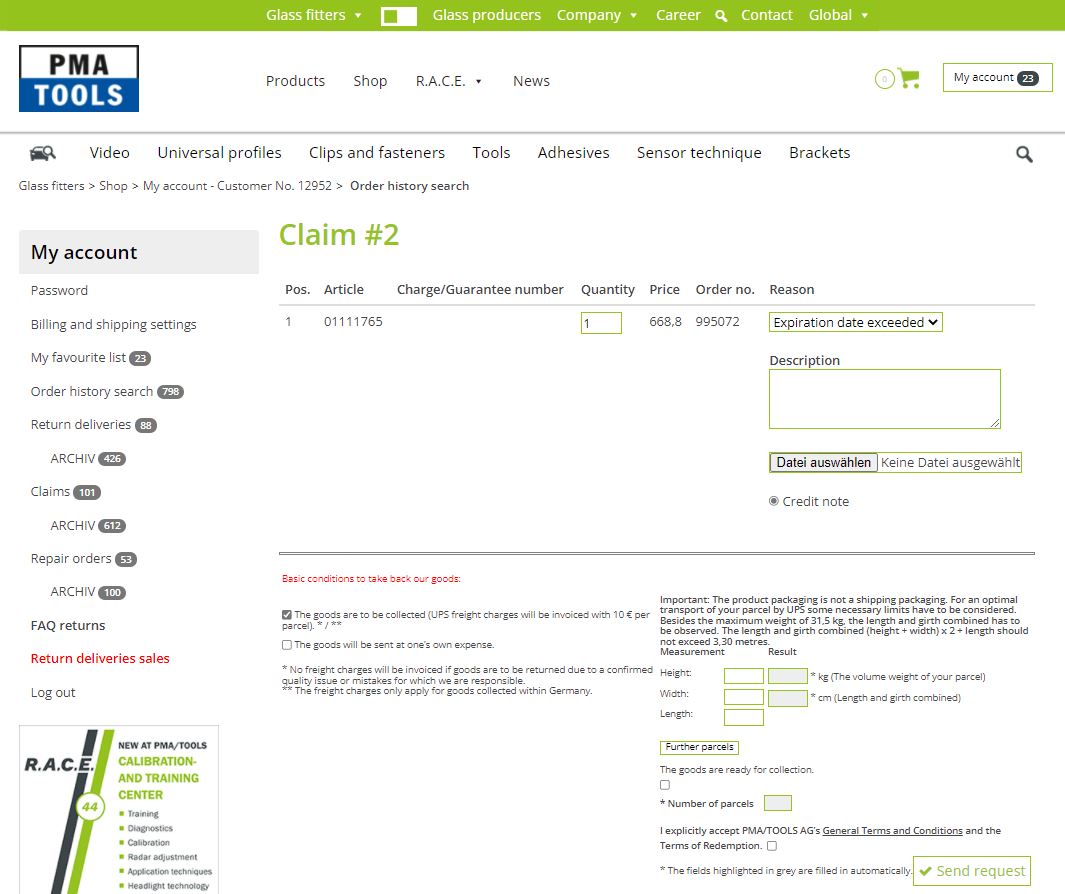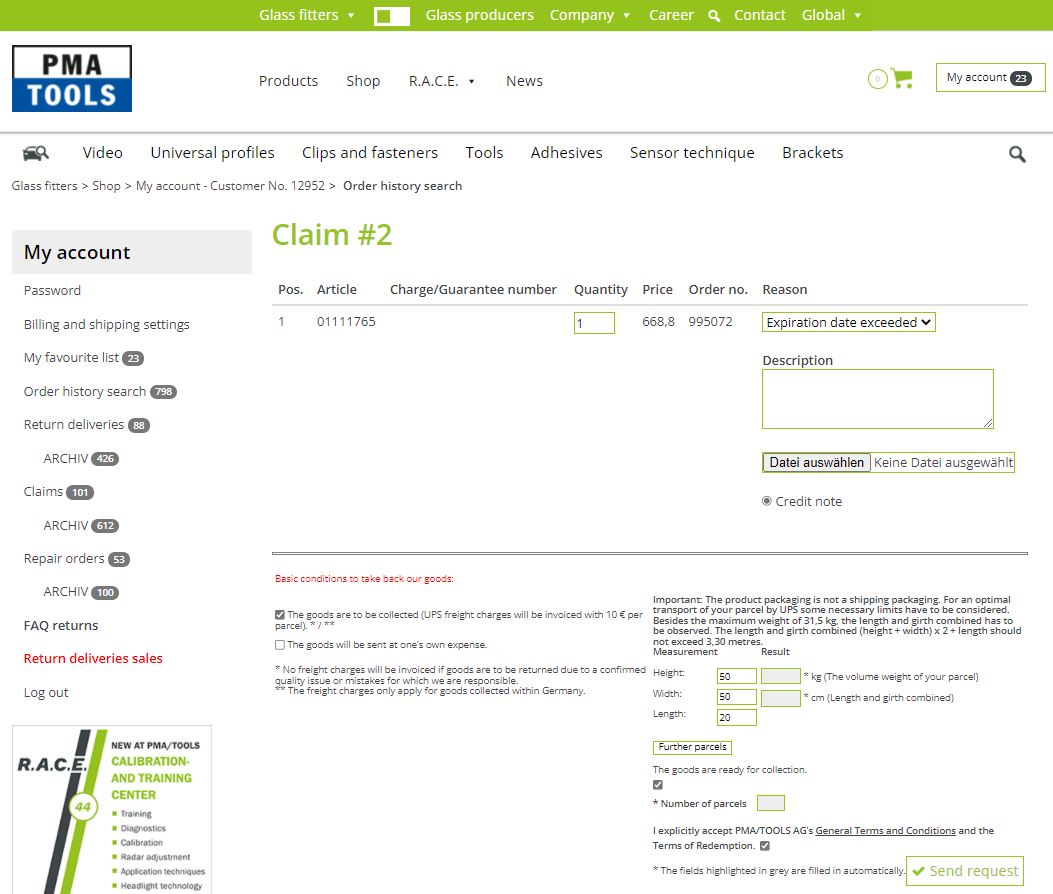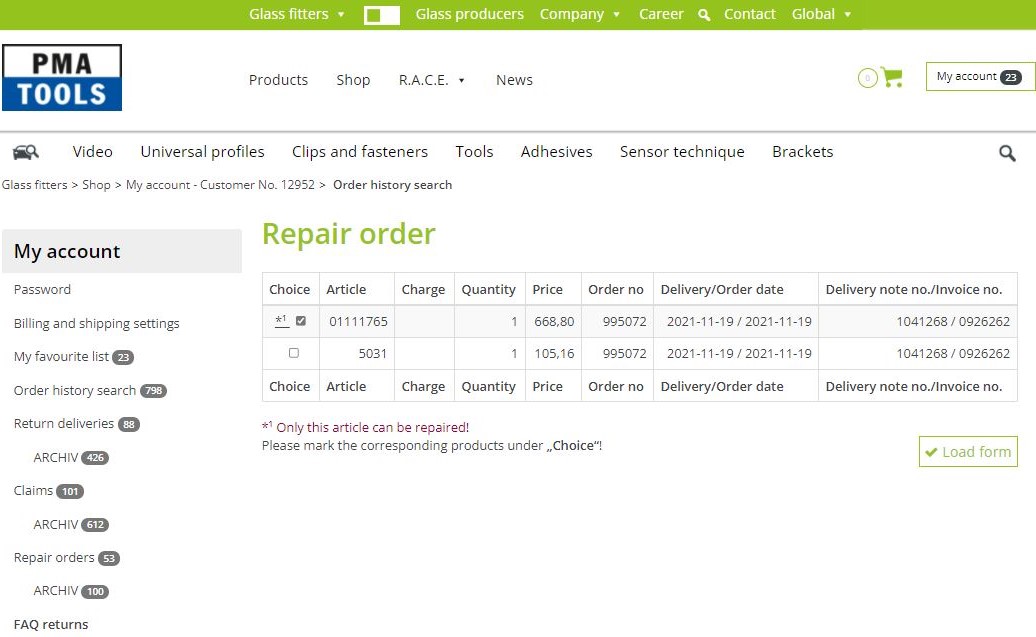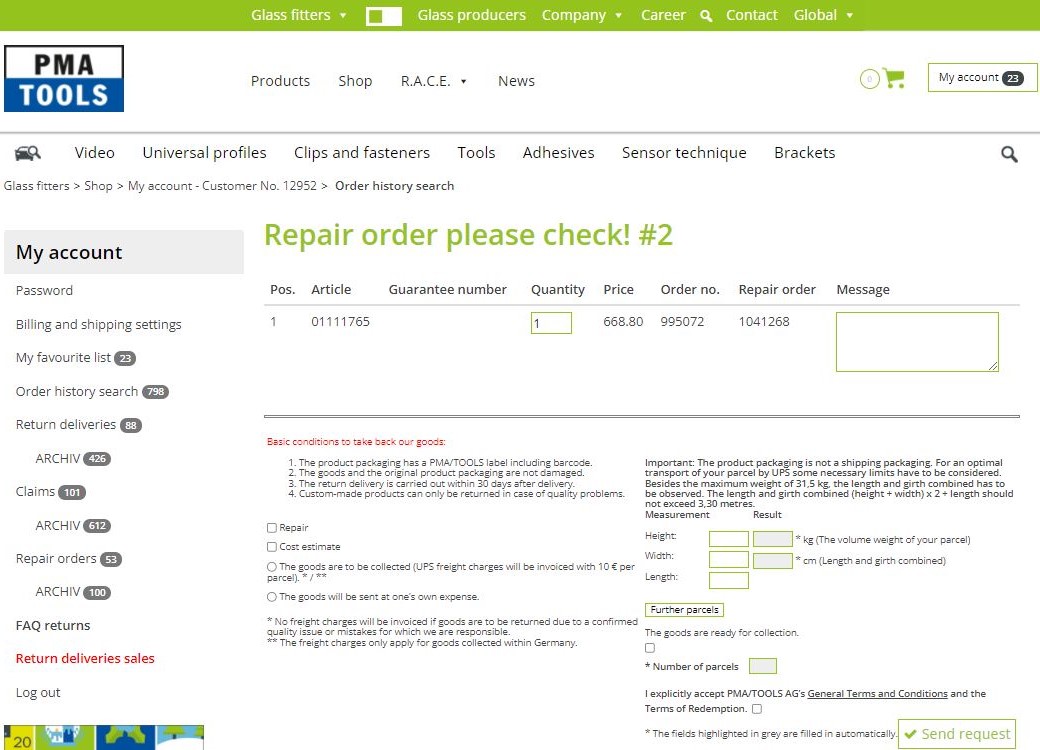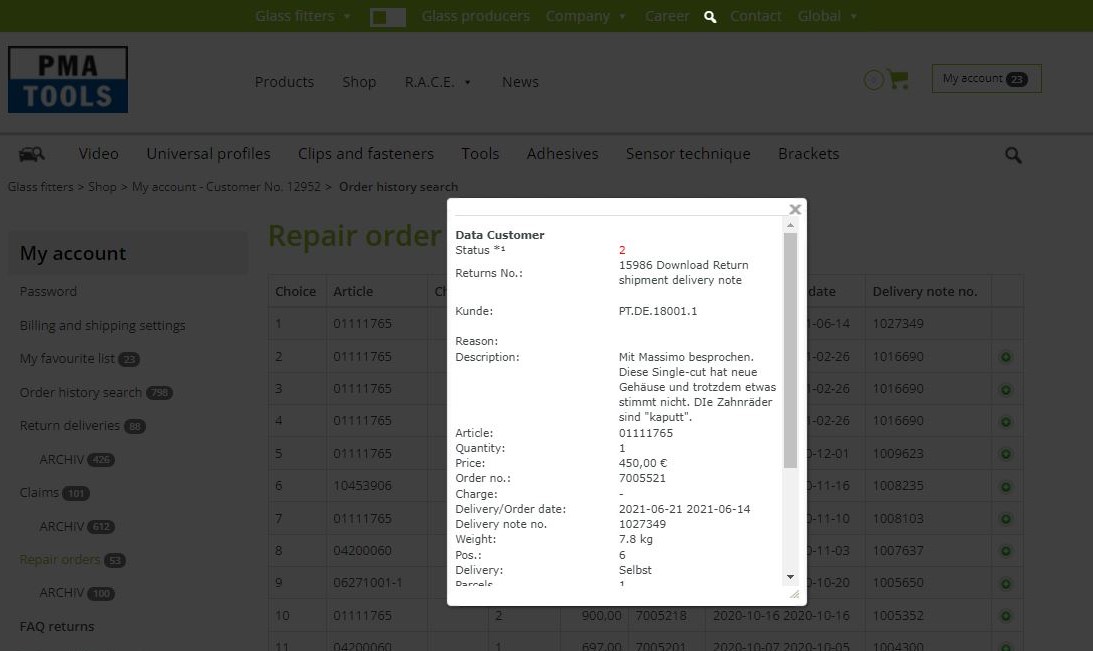-
Account
-
The shopping cart is empty.
Full range in
OEM quallity
More than 30 years
experience in automotive glass
ADAS service &
technology partner
Personal
advice
CONTACT & HELP
PMA/TOOLS AGSiemensring 42
47877 Willich/Germany
Customer Service
+49 2154 922230
Contact us by mail
info@pma-tools.de
SERVICE
ISO CertificateCatalogue download
Battery disposal
FAQ returns
LINKS
pma-tools.comSensorTack.com